Mastering Dreamweaver MX Databases
|
|
Once you have a template or even a variety of templates to work with, you'll start most new pages with a template to avoid repetitive design tasks. You can base a new page on an existing template in a number of ways. Perhaps the quickest route is to use the Assets window. Just remember, this list contains only templates in the active site. Follow these steps:
Open the Assets window and click the Templates tool in the Assets panel.
-
Right-click the template, and choose New From Template from the shortcut menu.
-
Choose File ® New to open the New From Template.
The New From Template dialog box provides a few benefits that the Assets window doesn't:
-
It displays all templates for all your defined sites.
-
You can disconnect the new page from the template.
-
-
Click the Templates tab. Dreamweaver MX displays all the templates for all your Dreamweaver MX-defined sites, as shown in Figure 23.5.
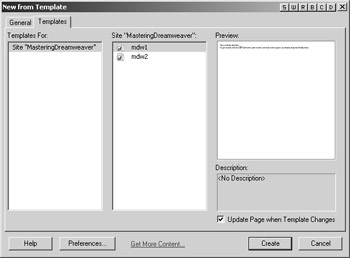
-
To select a template, choose a site in the Templates For list. The templates in the Site list to the right update accordingly.
-
From the Site list, choose the appropriate template.
-
Click Create to open the new document in the Document window.
| Warning | Deselecting the Update Page When Template Changes option will create an independent HTML file. Be careful when doing so-Dreamweaver MX will not update the page when you modify the template. |
|
|