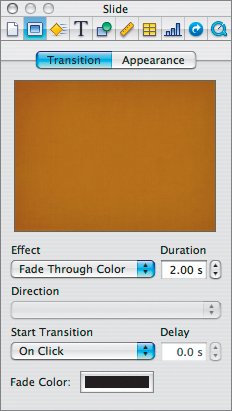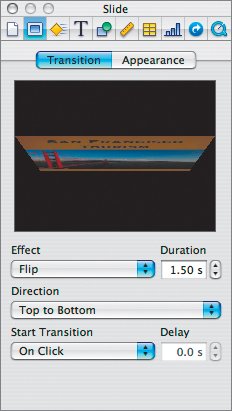| After watching your presentation, you should be pleased with your efforts so far. However, your show probably felt a bit jarring as it went from slide to slide. Adding transitions can help polish a show and add visual interest for your audience. When you select a slide, you can choose a transition for exiting that slide. Keynote offers several 2D and 3D effects, many of which are not available in competing programs. In fact, the proper use of transitions can help set your presentation apart from the competition (visually at least). 1. | Select slide 1 in the slide organizer. | 2. | Select the Slide Inspector and click Transition. Then choose the following options: Effect: 2D Effects > Fade Through Color (By default it is set to black, which is fine for this transition.) Duration: 2.00 s Start Transition: On Click 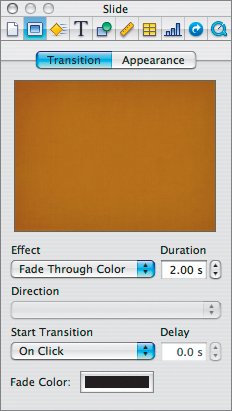
| | | 3. | Select slide 2 in the slide organizer. | 4. | In the slide Inspector, choose the following options: Effect: 3D Effects > Flip Duration: 1.50 s Direction: Top to Bottom Start Transition: On Click 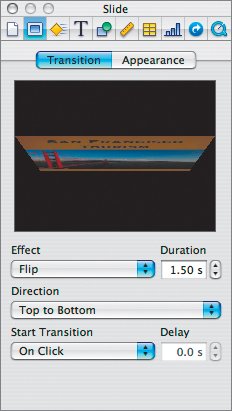 You can add transitions to multiple slides simultaneously to speed up the process.
| | | 5. | Select slide 3 in the Navigator. Hold down the Shift key and click slide 7. Slides 3 to 7 should now be highlighted in yellow to show that they are selected. | 6. | In the slide Inspector, choose the following options: Effect: 3D Effects > Revolving Door Duration: 1.50 s Direction: Right Start Transition: On Click Note The triangle in the corner of a slide's thumbnail in the slide organizer indicates that you have added a transition to that slide.
| 7. | Select slide 8 in the slide organizer. | 8. | In the Slide Inspector, choose the following options: | 9. | Save your work. |
|