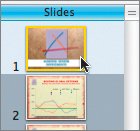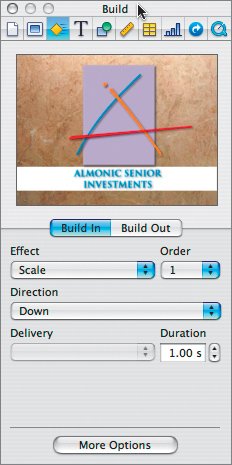| |
1. | Select slide 1 in the slide organizer. 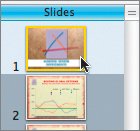 |
2. | Select the Build Inspector. |
3. | Select the logo in the canvas. |
4. | From the Effect pop-up menu, choose Scale, and from the Direction pop-up menu, choose Down. 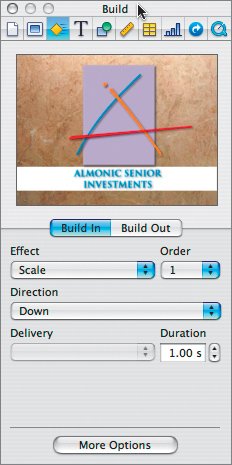 |
5. | Select the white bar in the canvas. |
| |
6. | From the Effect menu, choose Dissolve. Currently the two animations happen sequentially. You can set the animations to occur simultaneously. |
7. | Click the More Options button at the bottom of the inspector. This panel allows you to adjust the timing of build animations. |
8. | From the Build Order list, select Item #1. |
9. | From the Start Build menu, select Automatically after transition. |
10. | From the Build Order list, select Item #2. |
11. | From the Start Build menu, select Automatically with build 1. |
| |
12. | Click the slide thumbnail in the inspector to see a preview of the animation. |
13. | Click the Slide Inspector button and then click Transition. |
14. | From the Effect pop-up menu, choose 3D Effects: Doorway and set the duration to 1.50 s. |
15. | Click the slide thumbnail in the inspector to see a preview of the animation. |
16. | Press Command-S to save your document. |