1. | Select slide 4 in the slide organizer.  |
2. | Select the chart in the canvas. Then select the Chart Inspector. |
| |
3. | From the Chart Type menu, choose the first 3D option.  The chart is rendered in 3D, but it is using a flat gray color, which you will change. 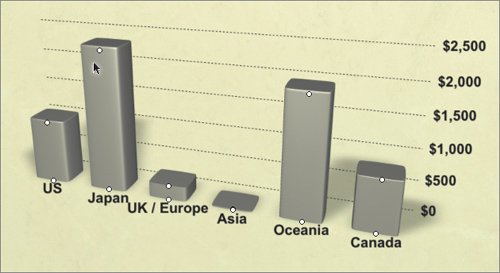 |
4. | Click one of the vertical bars. All of the bars become selected. |
5. | Select the Graphic Inspector; then click the Fill color well to open the Colors window. |
6. | With the magnifying glass, select the red in the logo to color the chart. |
| |
7. | Select the Build Inspector and click Build In. Then choose the following options: |
8. | Click the More Options button. |
9. | In the Build Order list, select Series Elements. |
10. | For Start Build, choose Automatically after prior build; for Delay, choose 1.0 s. |
| |
11. | Select the Slide Inspector and click Transition. Then choose the following options: |
12. | Press Command-S to save your document. |