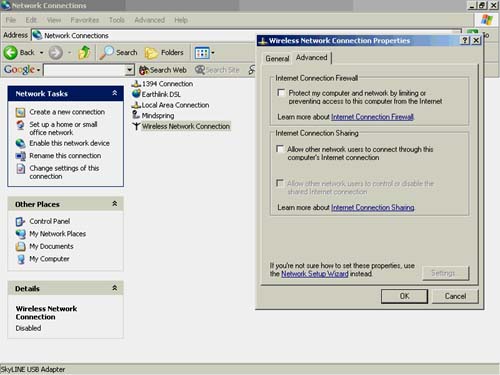Complete Home Wireless Networking. Windows XP Edition
| Firewalls can sometimes do their job a little too well. As we mentioned earlier, a firewall helps keep people without authorization off your network. At the same time, your firewall, especially the built-in one in Windows XP, as well as other software firewalls that run on your computer, can keep you off your network if you don't set it up correctly. First, consider whether you need a firewall installed on each machine on your network. Most people choose either a hardware router with a built-in firewall, or add a software firewall to their computers. If you have a hardware router with a firewall, you don't necessarily need a software firewall on each PC. The firewall in the router should provide enough protection to keep hackers or other interlopers from gaining access to your network over the Internet. If you use Windows XP, you can turn off the firewall. Here's how:
If you use a personal firewall, such as the free (for personal use) ZoneAlarm from Zone Labs (www.zonelabs.com), you can set the software to recognize computers on your wireless network. Download the program and follow the installation instructions. Launch the program and follow these steps to allow it to work on your network:
This firewall connection hangup is very common, especially when you add a new computer to your network. Check to make sure the firewall settings are set correctly. |