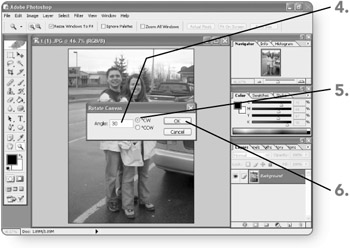Adobe Photoshop CS Fast & Easy (Fast & Easy (Premier Press))
You can rotate the canvas to rotate the entire image ”all the content on all the layers . Photoshop provides these rotation options:
-
180. Rotates the canvas so that the top of the image becomes the bottom.
-
90 CW. Rotates the canvas one quarter turn in the clockwise direction.
-
90 CCW. Rotates the canvas one quarter turn in the counterclockwise direction.
-
Arbitrary. Displays the Rotate Canvas dialog box so that you can specify a precise rotation amount and direction.
-
Flip Canvas Horizontal. Flips the image right to left.
-
Flip Canvas Vertical. Flips the image top to bottom.
Use the following steps when you're ready to rotate the image:
-
Click on Image . The Image menu will appear.
-
Point to Rotate Canvas . The Rotate Canvas submenu will appear.
-
Click on a rotation choice . If you chose anything but Arbitrary, Photoshop will apply the rotation immediately. Otherwise, the Rotate Canvas dialog box will appear.
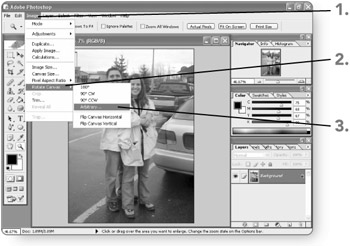
-
Type an entry in the Angle text box. Your entry will specify how much rotation Photoshop applies.
-
Click on the CW or CCW option. Your choice will specify either the clockwise or counterclockwise rotation direction.
-
Click on OK . Photoshop will rotate the image as specified by the rotation settings you entered.