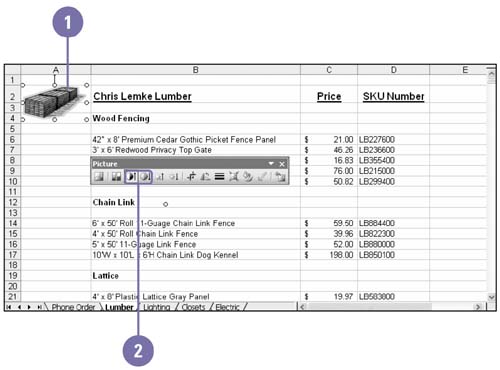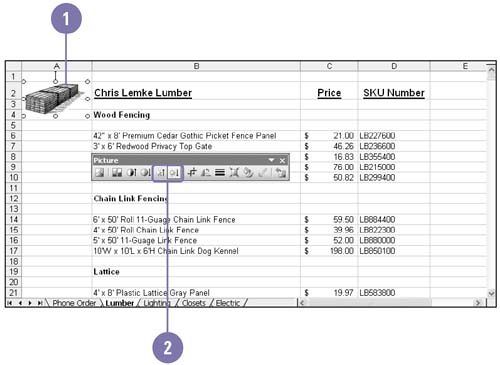| 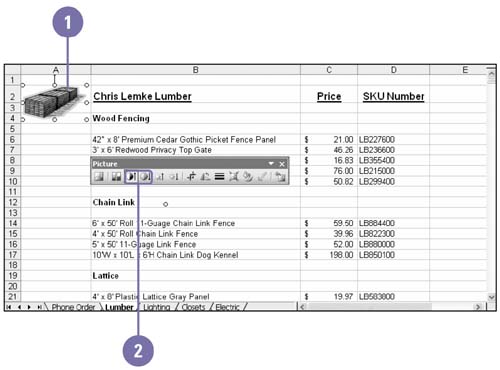 Once you have inserted clip art and other objects into your presentation, you can adapt them to meet your needs. Perhaps the clip is too small to be effective, or you don't quite like the colors it uses. Like any object, you can resize or move the clip art. You can also control the images colors, brightness, and contrast using the Picture toolbar. You can use these same methods with bitmapped pictures. To further modify a picture, you change its color to default colors (automatic), grayscale, black and white, or washout, also known as watermark. Change Contrast -
 | Click the picture whose contrast you want to increase or decrease. | -
 | Choose the contrast you want. | -
Click the More Contrast button on the Picture toolbar to increase color intensity, resulting in less gray. -
Click the Less Contrast button on the Picture toolbar to decrease color intensity, resulting in more gray. 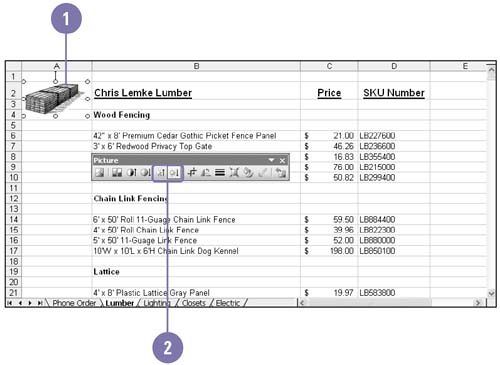 Change Brightness -
 | Click the picture whose brightness you want to increase or decrease. | -
 | Choose the image brightness you want. | -
Click the More Brightness button on the Picture toolbar to lighten the object colors by adding more white. -
Click the Less Brightness button on the Picture toolbar to darken the object colors by adding more black. 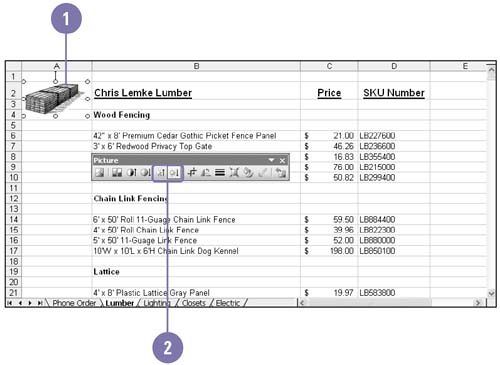 Choose a Color Type -
| | Click the image whose color you want to change. | -
| | Click the Color button on the Picture toolbar. | -
| | Click one of the Image Control options. | -
Automatic (default coloring) -
Grayscale (whites, blacks, and grays) -
Black & White -
Washout (whites and very light colors) Restore Original Settings -
| | Click the picture whose settings you want to restore. | -
| | Click the Reset Picture button on the Picture toolbar. | Did You Know? You can set an image color to transparent . Select the image, and then click the Set Transparent Color button on the Picture toolbar. | |