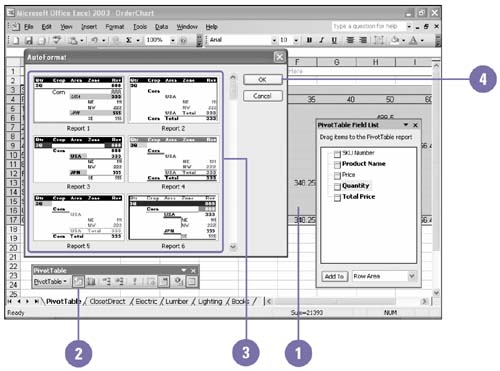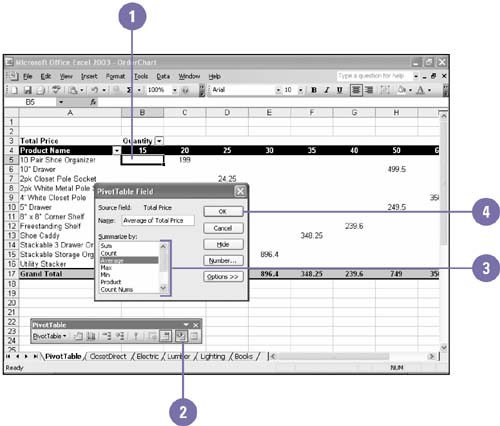| You can modify PivotTable or PivotChart reports. With Excel's AutoFormat feature, you can quickly format a PivotTable to create professional looking reports . You can also change field settings to format a number or show the data in a different form. The field settings include functions such as Sum, Count, Average, Max, and Min. If you want to set different scenarios, you can also hide fields while you change field settings. AutoFormat a PivotTable Report -
 | Click any field in the PivotTable report. | -
 | Click the Format Report button on the PivotTable toolbar. | -
 | Click the AutoFormat style you want. | -
 | Click OK. | 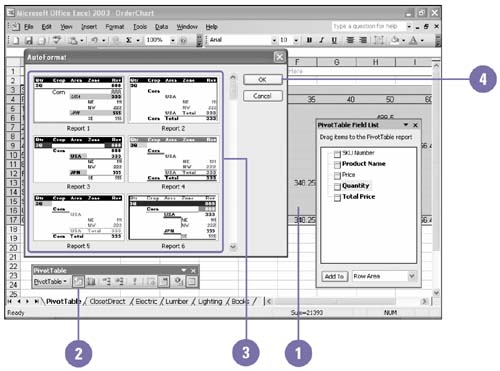 Change Field Settings in a PivotTable or PivotChart Report -
 | Select the field you want to change. | -
 | Click the Field Settings button on the PivotTable toolbar. | -
 | Make the necessary changes to the field. | -
 | Click OK. | 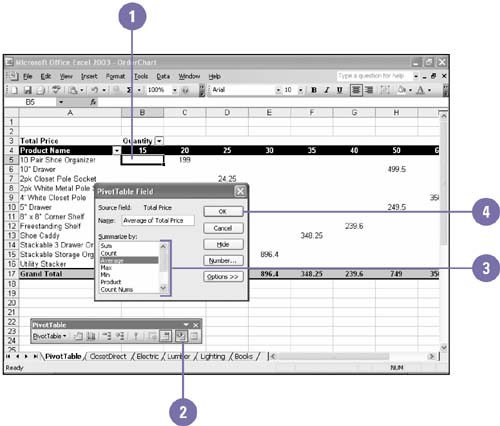 Create a PivotTable Report from an Existing PivotTable or PivotChart -
 | Open the worksheet containing the PivotTable. | -
 | Click the Data menu, and then click PivotTable And PivotChart Report. | -
| | Click the Another PivotTable Report Or PivotChart Report option. | -
| | Click the PivotTable option. | -
-
| | Click the name of the report associated with the PivotChart. | -
-
| | Click a location option for the new PivotTable. | -
| | If you want, click Layout or Options to change the way the PivotTable looks or functions, and then click OK. | -
-
| | Drag fields from the Field List to areas on the PivotTable Report. | Did You Know? You can change the layout of a PivotTable . Click a field in the PivotTable, click the PivotTable Wizard button on the PivotTable toolbar, click Layout, make the changes you want, click OK, and then click Finish. | |