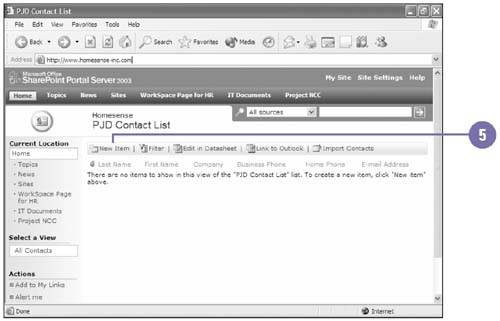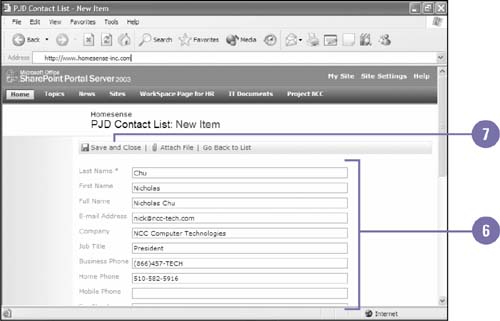| You can create a contact list when you want to have a central database of your team information. You will have the ability to manage information about sales contacts, vendors , and employees that your team has involvement with. Create a Contact List -
 | Log into your SharePoint server with your domain account and password. | -
 | On the main home page, click Create Manage Content under the Actions Sidebar. | -
 | Click Create, and then click Contacts. | -
 | Type the name of the contact, add an optional description, click Yes, if you want to add the contacts list to the menu bar, and then click Create. | -
 | Click New Item. | -
 | Type the contact name, and then add in all the appropriate information on your contact. | -
 | Click the Save And Close button. | 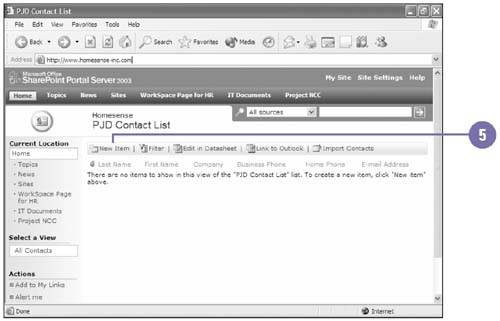 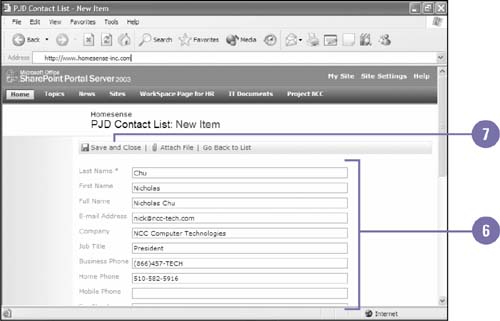 Link to Contacts in Outlook -
 | On the Contacts page, click Link To Outlook. | -
 If a security dialog box appears asking for your approval prior to adding a folder, click Yes. If a security dialog box appears asking for your approval prior to adding a folder, click Yes. You will be prompted to type in the credentials of your user account. -
| | Type your Domain User credentials and password, and then click OK. | -
| | Click Other Contacts to view your SharePoint contacts. | Did You Know? You will not be able to change the contact information in your SharePoint contacts folder within Outlook 2003 . You will only have read access rights within Outlook 2003. To change the SharePoint contacts information, return to your SharePoint Site, and then modify the information under your Contacts Site. | |