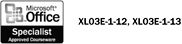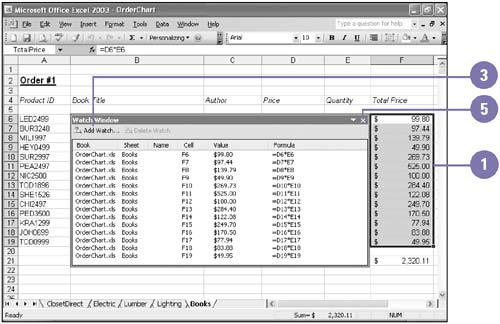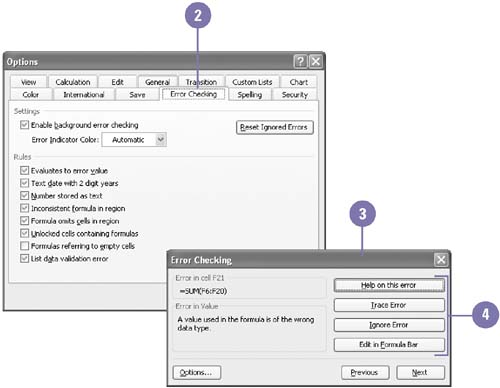| 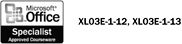 Excel has several tools to help you find and correct problems with formulas. One tool is the Watch window and another is the Error checker . The Watch window keeps track of cells and their formulas as you make changes to a worksheet. Excel uses an error check in the same way Microsoft Word uses a grammar checker. The Error checker uses certain rules, such as using the wrong argument type, a number stored as text or an empty cell reference, to check for problems in formulas. Watch Cells and Formulas -
 | Select the cells you want to watch. | -
 | Click the Tools menu, point to Formula Auditing, and then click Show Watch Window. | -
 | Click the Add Watch button on the Watch Window dialog box. | -
 | Click Add. | -
 | Click Close. | 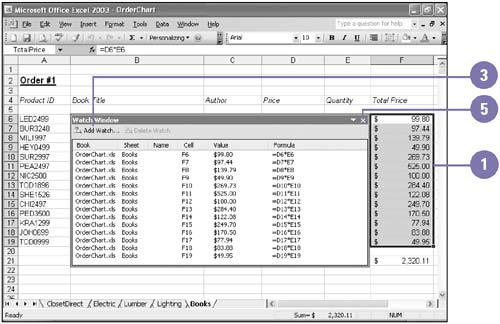 Correct Errors -
 | Open the worksheet where you want to check for errors. | -
 | Click the Tools menu, click Options, click the Error Checking tab, select the Enable Background Error Checking check box, select the Rules check boxes in which you want to check, and then click OK. | -
 | Click the Tools menu, and then click Error Checking. The error check scans the worksheet for errors, generating the Error Checker dialog box every time it encounters an error. | -
 | Choose a button to correct or ignore the problem. | 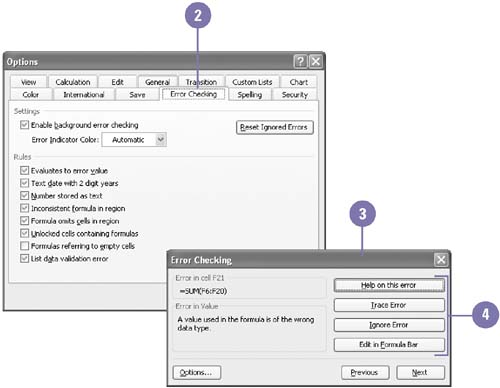 |