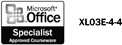| 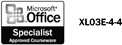 Microsoft Excel has a selection of premade templates designed for you to use or customize. You can also make changes to the existing templates that you have created. Be aware that as you customize a template, you are changing that template to be the new default. If you don't want to change the original, try a Save As to create a new template from the original. Change an Excel Template -
 | Click the File menu, and then click New. | -
 | Click On My Computer. | -
 | Click the Spreadsheet Solutions tab. | -
 | Click the template you want to change, and then click OK. | -
 To change (customize) the template, click the Tools menu, click Protection, and then click Unprotect Sheet. To change (customize) the template, click the Tools menu, click Protection, and then click Unprotect Sheet. You are now able to change the template by inserting graphics, changing labels, values, or formulas, or customizing the template to be company specific. -
 | Make the changes you want. | -
 | Click the File menu, and then click Save As. | -
 Select the Save In list arrow, and then choose where you want to save the customized template. Select the Save In list arrow, and then choose where you want to save the customized template. The file type defaults to template. -
-
|