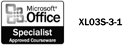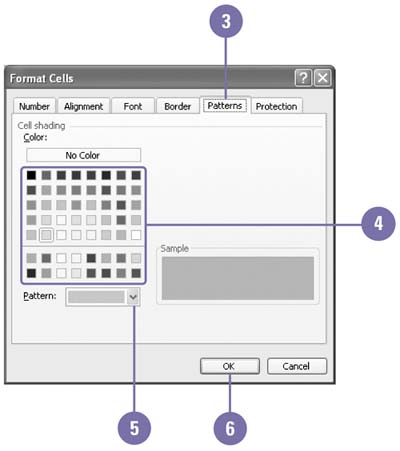Adding Color and Patterns to Cells 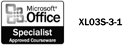 You can fill the background of a cell with a color and a pattern to make its data stand out. Fill colors and patterns can also lend consistency to related information on a worksheet. On a sales worksheet, for example, formatting all fourth-quarter sales figures with a blue background and all second-quarter sales with a yellow background would make each group of figures easy to identify. You can use fill colors and patterns in conjunction with text attributes, fonts, and font colors to further enhance the appearance of your worksheet. Apply Color and Patterns -
 | Select a cell or range to which you want to apply colors and patterns. | -
 | Click the Format menu, and then click Cells. | -
 | Click the Patterns tab. | -
 | To add shading to the cell, click a color in the palette. | -
 | To add a pattern to the cell, click the Pattern list arrow, and then click a pattern and color in the palette. | -
 | Click OK. | 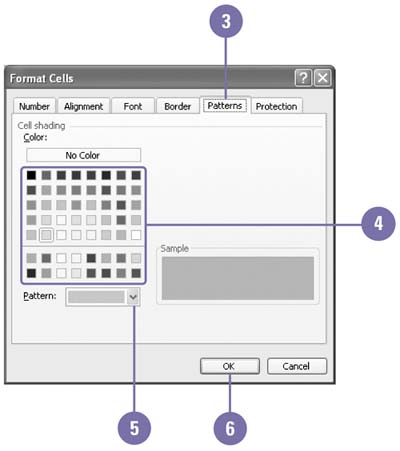 Did You Know? You can paint a format . When you paint a format using the Format Painter button on the Standard toolbar, the fill colors and patterns get copied too. | Apply Color Using the Formatting Toolbar -
 | Select a cell or range. | -
 Click the Fill Color button list arrow on the Formatting toolbar. Click the Fill Color button list arrow on the Formatting toolbar. If necessary, click the Toolbar Options list arrow to display the button. -
Did You Know? You can use the Print Preview button on the Standard toolbar to save time . Preview your worksheet before you print it, especially if you don't have a color printer. Some colors and patterns look great on screen but can make a worksheet difficult to read when printed in black and white. | |