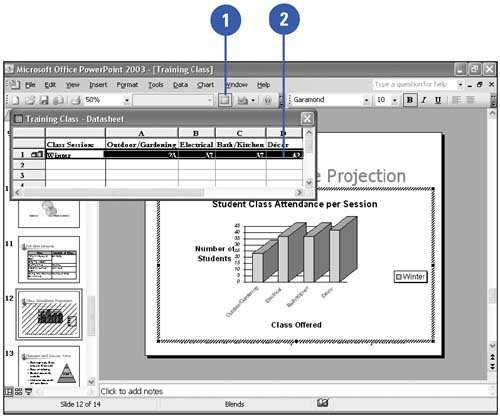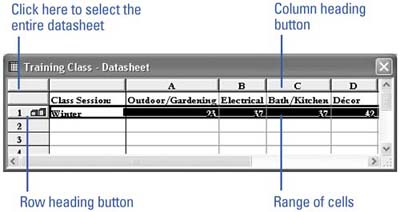| Use the datasheet to edit your data. Select the data first in the datasheet. If you click a cell to select it, anything you type replaces the contents of the cell. If you double-click the cell, however, anything you type is inserted at the location of the cursor. Select Data in the Datasheet -
 | In Microsoft Graph, click the View Datasheet button on the Standard toolbar. | -
 | Use one of the following to select a cell, row, column, or datasheet. | -
To select a cell, click it. -
To select an entire row or column, click the row heading or column heading button. -
To select a range of cells, drag the pointer over the cells you want to select, or click the upper-left cell of the range, press and hold Shift, and then click the lower-right cell. When you select a range of cells, the active cell has a thick border, and all other selected cells are highlighted in black. 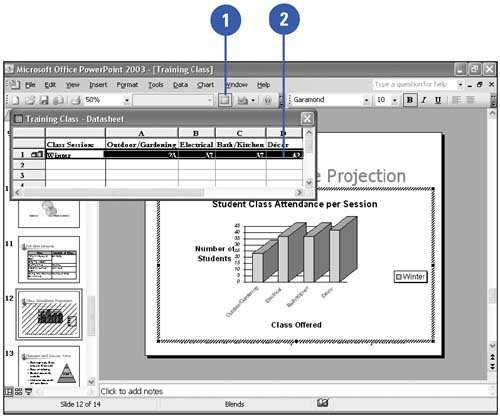 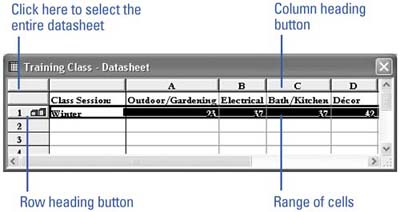 Did You Know? You can get help with Microsoft Graph . Get help specific to Microsoft Graph by clicking the Help button on the Graph Standard toolbar or by pressing F1 when you are in Graph. | |