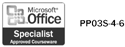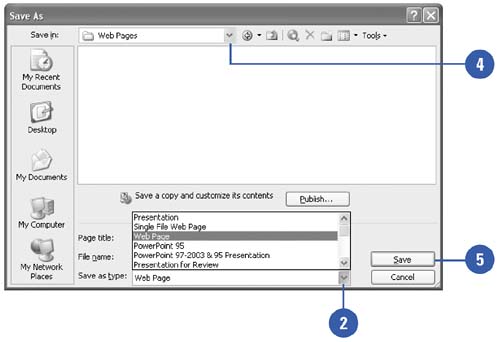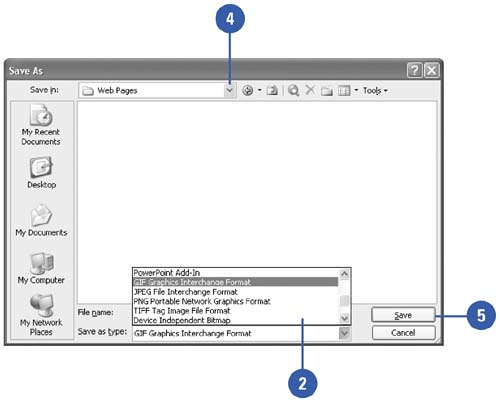| 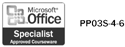 You can save PowerPoint presentations in a number of formats so that many different programs can access them. For example, you might want to save your presentation as a Web page that you can view in a Web browser. Or you can save a presentation in an earlier version of PowerPoint in case the people you work with have not upgraded to PowerPoint 2003. You can also save an individual slide as a graphic image that you can open in a graphics editor. Save a Presentation in a Different File Type -
 | Click the File menu, and then click Save As. | -
 | Click the Save As Type list arrow, and then click the format you want, such as a Web page, a previous version of PowerPoint, or an RTF (Rich Text Format) outline. | -
 | Type a filename. | -
 | Click the Save In list arrow, and then click the drive or folder where you want to save the file. | -
 | Click Save. | 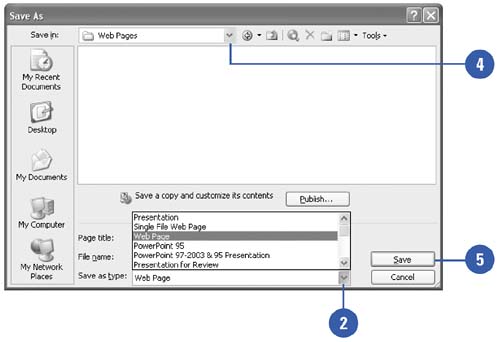 Save a Slide as a Graphic Image -
 | Click the File menu, and then click Save As. | -
 | Click the Save As Type list arrow, and then click the graphics format you want to use (i.e. JPEG or GIF). | -
 | Type a filename. | -
 | Click the Save In list arrow, and then click the drive or folder where you want to save the file. | -
 | Click Save. | -
 | Click Every Slide to save all slides as separate graphic image files, or click Current Slide Only to save just the current slide. If necessary, click OK. | 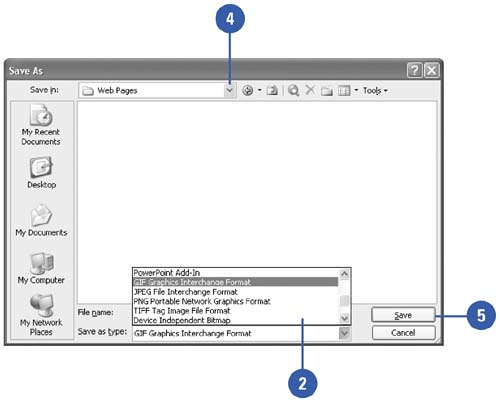 |