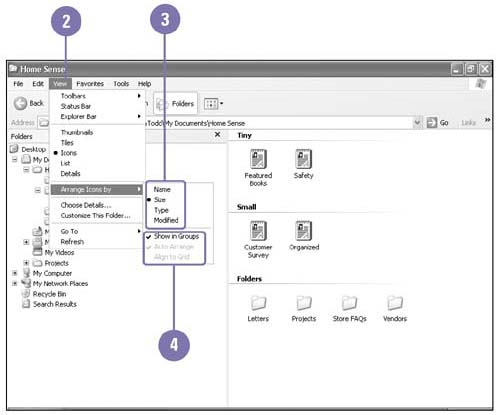| After you select a view to display your files and folders, you can change the way individual files and folders are sorted by using other Arrange Icons options on the View menu. You can sort the files by name , size, file type, or date. After you sort them, you can arrange the sorted list by group according to the sorted view. For example, when you sort files by name and show them in groups, the files are grouped by letter. Arrange Items in a Window -
 | Open the drive or folder you want to arrange. | -
 | Click the View menu, point to Arrange Icons By. | -
 | Click the view you want to use: Name, Size, Type, or Modified. | -
 | Click the View menu, point to Arrange Icons By, and then click an arrangement option. | -
Show In Groups -
Auto Arrange -
Align To Grid 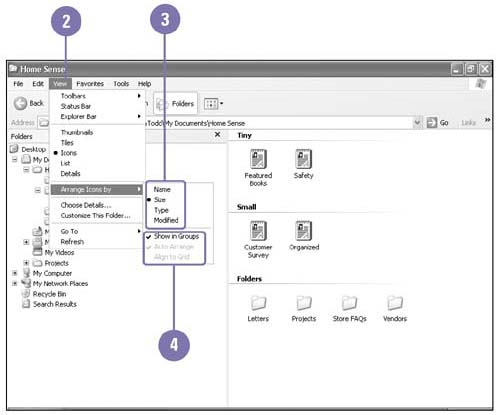 Did You Know? Not all options are available for all views . The Arrange Icons By submenu changes based on the current view. | See Also See " Customizing the Taskbar " on page 100 for information on modifying the taskbar. | Options for Arranging Files and Folders | Option | Arranges Files and Folders | | Name | Alphabetically | | Size | By size, with the largest folder or file listed first | | Type | By type, such as all documents created using the WordPad program | | Modified | Chronologically by their last modification date, with the latest modification date listed last | | Show In Groups | In letter groups by alphabetical order; toggle on and off | | Auto Arrange | Automatically in orderly rows and columns ; toggle on and off; not available with Show In Groups | | Align To Grid | Automatically in rows and columns by invisible grid points; toggle on and off; not available with Show In Group | | |