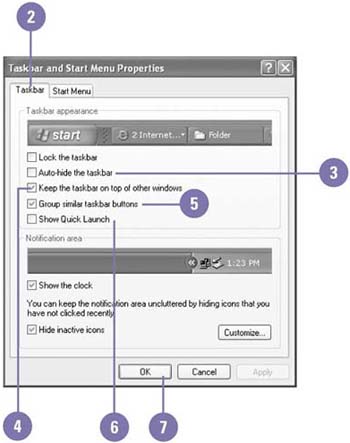| The taskbar is initially located at the bottom of the Windows desktop and is most often used to switch from one program to another. As with other Windows elements, you can customize the taskbar; for example, you can change its size and location, customize its display, or add or remove toolbars to help you perform the tasks you need to do. If you need more room on the screen to display a window, Auto-hide can be used to hide the taskbar when it's not in use. If icons in the notification area are hidden when you want to see them, you can customize the notification area to always show the icons you want to use. Customize the Taskbar -
 | Right-click a blank area on the taskbar, and then click Properties. | -
 | Click the Taskbar tab. | -
 Select the Auto-hide The Taskbar check box to hide the taskbar when you're not using it. Select the Auto-hide The Taskbar check box to hide the taskbar when you're not using it. The taskbar appears when you move the mouse to where the taskbar would appear. -
 | Select the Keep The Taskbar On Top Of Other Windows check box to keep the taskbar available. | -
 | Select the Group Similar Taskbar Buttons check box to have similar windows grouped together in one button when the taskbar is crowded. | -
 | Select the Show Quick Launch check box to display the Quick Launch toolbar. | -
 | Click OK. | 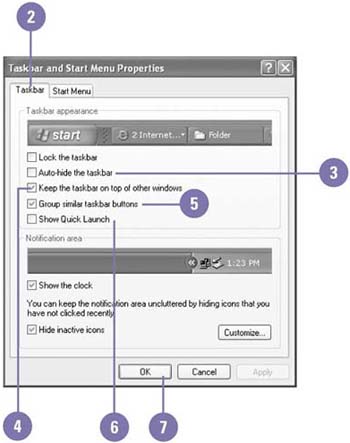 Customize the Notification Area -
| | Right-click a blank area on the taskbar, and then click Properties. | -
-
| | Select the Show The Clock check box to display the clock. | -
| | Select the Hide Inactive Icons check box to hide seldom-used icons in the notification area. | -
-
| | Specify which icons are always displayed, which are never displayed, and which are hidden when inactive. | -
-
Did You Know? You can move the taskbar . Unlock the taskbar, and then drag a blank area on the taskbar to a new location on any side of the desktop. | See Also See " Displaying and Arranging Toolbars " on page 98 for information on working with toolbars on the taskbar. | |