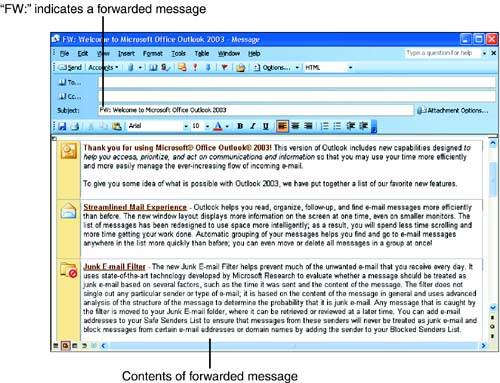| You can forward mail that you receive to a co-worker or anyone else with an e-mail address. When you forward a message, you can also add your own comments (or even attachments) to the message if you want.  | Forward Mail When you forward mail, you send a copy of a message you have received to another person; you can add your own comments to the forwarded mail, if you want. | You can forward an open message or a message selected in the message list in the Inbox in the same way. To forward mail, follow these steps: -
Select or open the message you want to forward. Then click the Forward button. The FW Message window appears (see Figure 6.3). Figure 6.3. When you forward a message, the original message appears at the bottom of the message window. 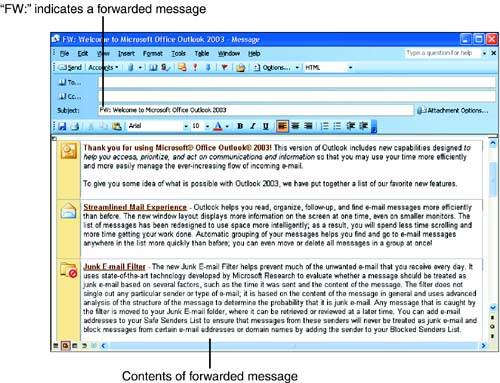 -
In the To text box, enter the addresses of the people to whom you want to forward the mail. If you want to choose an address or addresses from a list, click the To button to display the Select Names dialog box, and then select the address or addresses from your Contacts list. -
(Optional) In the Cc text box, enter the addresses of anyone to whom you want to forward copies of the message. -
In the message area of the window, enter any message you want to send with the forwarded text.  | Attachments Are Forwarded, Too If the message that you forward contains attached files, the attachments are also forwarded. | -
When you are ready to send the message, click the Send button.  |