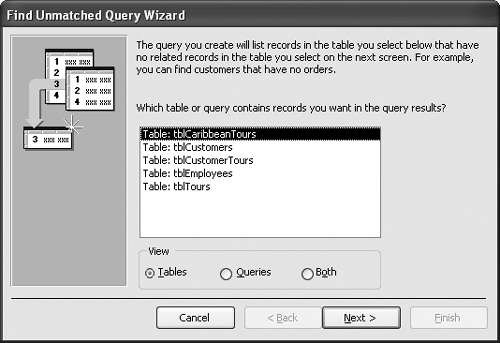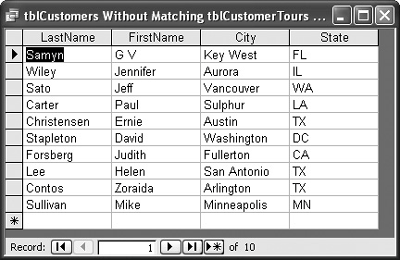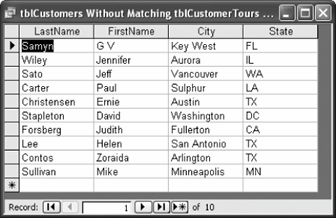The helps you find the records in one table that do not have matching records in another table. Some scenarios when you might need to create such a query include:
In this lesson you will use the Find Unmatched Query Wizard to create a query to find customers who have never booked a tour.
In the Database window, click the Queries icon in the Objects bar and click the New button.
The New Query dialog box appears.
Select the Find Unmatched Query Wizard and click OK.
The first step of the Find Unmatched Query Wizard appears, as shown in Figure 6-22. You need to choose the table or query whose values you want to display in the query. Since you want to find customers without any tour packages, you would select the tblCustomers table.
Select the tblCustomers table and click Next.
The second step of the Find Unmatched Query Wizard appears. Here you have to tell Access which table contains the related records. Let's select the tblCustomerTours table.
Select the tblCustomerTours table and click Next.
The third step of the Find Unmatched Query Wizard appears, as shown in Figure 6-23. Here you have to specify the related field to join the records in the first table to the records in the second table. Once you have selected the matching record in both tables, click the button to join the two tables.
Verify that the CustomerID field is selected in both tables and click the button.
The Matching fields area displays the fields used to join the tables (CustomerID = CustomerID).
Click Next.
Almost there! Now you have to specify which fields you want to see in the query.
Double-click the LastName, FirstName, City, and State fields.
The LastName, FirstName, City, and State fields should all appear in the "Selected fields" list.
Click Next.
Here you can give your query a nameor you can accept the default name that Access gives the query.
Click Finish.
Access saves the query with the name "tblCustomers Without Matching tblCustomerTours" and displays the results of the query, as shown in Figure 6-24.
Close the query.