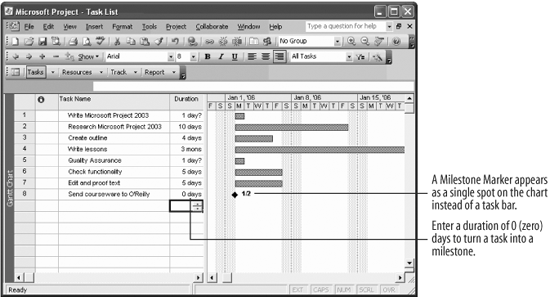Project 2003 Personal Trainer
Lesson 2.4. Entering a Milestone
Figure 2-4. A milestone in the project.
Your project will be full of tasks that need to be completed by the time you're done with it, but it's also important to track events that occur in your project. In this example, finishing the book and sending it to the publisher is a big deal. Such events are milestones, tasks that mark significant events in your project. Milestones can also be used to mark a deadline or some other type of restriction imposed on the project. Though milestones don't require any work, they are useful additions to the project.
Milestones are very easy to use. Don't be afraid to use them as markers for the beginning or ending of a task. You might even want to use them as reference pointsfor example, to mark the halfway point of a project's progress.
|