Monitoring and Managing Microsoft Exchange 2000 Server (HP Technologies)
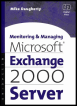 |
| Chapter 9 - Backup and Recovery Operations | |
| Monitoring and Managing Microsoft Exchange 2000 Server | |
| by Mike Daugherty | |
| Digital Press ?2001 | |

 |
9.12 Recovering from a disaster
On rare occasions, a server fails very badly or is physically damaged to the point that you have no choice except to rebuild the system. The recovery process is complex, but if you have maintained the disaster recovery toolkit described in Section 9.2, then the recovery should not be a problem.
After fixing the system hardware (or acquiring replacement hardware), you must reinstall and reconfigure Windows 2000, restore your disk drives using data from your backup tapes, recover the system state information from your backup tape, reinstall Exchange in disaster recovery mode, and finally recover the Exchange Information Store databases from your backup tape. You can use the following procedure to recover from a complete disaster. Many failures will not result in complete data loss, so you may need to adjust the following procedures to match your situation.
-
Reinstall Windows 2000:
-
Reinstall the same version of Windows 2000 by running Windows 2000 Setup with the following options: The hardware and software configuration should match the original Exchange server, including the same components , the same version of Windows 2000, the same service packs and hot fixes, the same drive designations, and the same server name .
-
You should not join the Windows 2000 domain. Configure Windows 2000 as a standalone server in a workgroup. The server will automatically rejoin the correct domain when you restore the System State from the backup tape.
-
-
Restore the disk drives:
-
Find and mount the correct backup tape.
-
From the Windows 2000 Start menu, select Programs Accessories System Tools Backup.
-
From the Backup window, select the Restore tab.
-
On the Restore tab, double-click the backup file containing the files you want to restore. Use the check boxes to select each drive you want to restore. You should restore the system drive and any other drives containing data or applications.
-
Select Start Restore to begin recovering the drives.
-
-
Recover the system state:
-
Find and mount the correct backup tape.
-
From the Windows 2000 Start menu, select Programs Accessories System Tools Backup.
-
From the Backup window, select the Restore tab.
-
On the Restore tab, double-click the backup file containing the files you want to restore. Select the System State check box. The System State backup includes Active Directory data, Windows 2000 registry data, and other data that is not usually backed up by file and drive backups .
-
Select Start Restore to begin recovering the System State.
-
Restart the server.
You will receive an error dialog box informing you that at least one service could not be started. The failing services are the ones that require Exchange 2000. Windows 2000 incorrectly believes these services are configured on this server because they are listed in the System State backup. This problem will automatically be corrected when Exchange 2000 is re-installed in disaster recovery mode.
-
-
Reinstall Exchange in Disaster Recovery Mode: Insert the Exchange 2000 Server CD-ROM into your CDROM drive.
Select Run from the Windows 2000 Start menu. As the command to run, enter x :\setup\i386\setup.exe /DisasterRecovery, where x is your CD-ROM drive. Select OK to start the setup program.
You must install Exchange 2000 to the same drive and directory on which it was installed on the original server. Ensure that each component that was originally installed has an action of Disaster Recovery. If all of the originally installed components are not automatically set for Disaster Recovery, then you must manually select them. Running Exchange Setup in Disaster Recovery mode restores the original Exchange system configuration and services. Once you have restored the Exchange configuration, you can recover the Exchange databases.
-
Recover Exchange Information Store databases: Use the procedure outlined in Section 9.10 to recover the Exchange databases.
| |