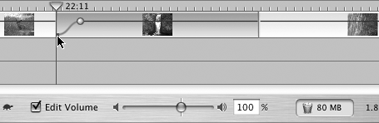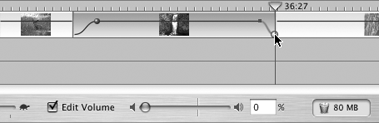| iMovie 2 featured controls for creating audio fades increasing the volume from silent to full strength (fade in) or dropping the volume from full to silent (fade out). With iMovie 3's improved volume controls, you don't need the old Fade In and Fade Out checkboxes, but sometimes you still want the effect. Here's how to do it. To fade audio completely in or out: Select a clip in the Timeline Viewer. Click the volume level bar to create a new marker at the beginning or end of the clip, depending on which fade you want. If you want a fade in, drag the beginning point (the square box) to the bottom-left corner of the clip (Figure 10.4). Figure 10.4. To fade in, move the beginning point to the bottom-left corner of the clip. 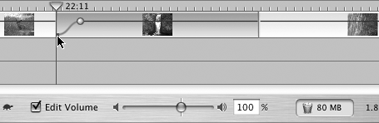 If you're looking to fade out, drag the volume marker to the lower-right corner of the clip (Figure 10.5). Figure 10.5. To fade out, move the volume marker to the bottom-right corner of the clip. 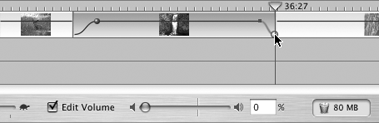
To change the fade duration:  Tips Tips
If you drag a marker so that it lines up with an existing volume level, a dotted line appears and the marker is automatically deleted. When you apply a Fade In or Fade Out transition (see the next chapter), the audio automatically fades to accompany the visual effect. But you can edit the volume levels in the transition, too (if you want the video to fade to black, but bring the volume down only halfway, for example).
|