Mastering Microsoft Exchange Server 2007 SP1
Before we dive in to how you would actually set up and implement messaging records management, let's discuss some of the basics. This includes some possible usage scenarios, what the user would see, and the basics of getting started.
First and foremost, let's get some terminology out of the way. Messaging records management encompasses management of e-mail content "at rest." This means that we are managing the content while it is sitting in a folder within someone's mailbox. Don't get this concept confused with transport rules, which we will discuss in more details in Chapter 13, "Managing Messages in Transit." Also, if you see or hear the term e-mail lifecycle management, remember that this term was used during the Exchange 2007 beta testing process; the correct term is messaging records management.
Further, messaging records management does not include "important message pixie dust." A popular misconception is that content that should be retained will automatically be moved to the appropriate managed folder. Messages do not get organized automatically. Users must participate in messaging records management by moving their relevant content into the appropriate managed folders.
User Participation
First and foremost, it is essential to understand that there are two different perspectives on what we can implement with messaging records management. There are certain things that we can do without the user's intervention, such as purging mail in their existing folders or moving mail to a message archive.
| Note | Users must participate in messaging records management. |
However, the real mission of messaging records management is to get the user to participate in the process. This means that we use the messaging records management process to create custom folders in the user's mailbox, but it is up to the user to determine which types of message belong in which folder. Figure 12.1 shows a set of custom folders that are created in a folder called Managed Folders. These are called managed custom folders.
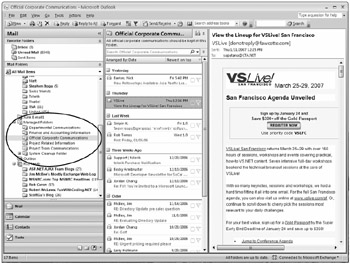
The administrator decides what the managed custom folder names will be and assigns a managed folder mailbox policy to the mailbox to ensure that the folders are created. There are additional things that the administrator can do with these folders, but for now we will stick with the basics.
The users are trained to categorize their mailbox content based on the folders you make available to them. This will allow the administrator to then purge folders such as the Inbox or Sent Items every 60, 90, or 180 days without worrying about purging important information. You can specifically archive the data that you find in Managed Folders or you can leave it on the server for a longer period of time based on the users' needs or the organization's requirements.
The most important thing to realize is, as we mentioned previously, the user must participate in the process.
Possible Scenarios
After you finish reading this chapter, you will probably find a lot of potentially useful scenarios for messaging records management. This is true even if your organization does not perform mailbox archiving or has to deal with regulatory compliance. So, what are some possible uses for messaging records management?
-
Creating custom folders that are used by users to categorize or organize information that must be retained
-
Defining content settings that purge certain types of content from either custom folders or the default folders
-
Defining for managed custom folders content settings that automatically journal specified content types (or all content types) that are moved into the folder
-
Defining content settings for managed default folders
-
Defining maximum folder sizes for managed custom folders
-
Using managed content settings to expire items in a folder so they are eligible for archiving
These are just a few of the possible uses for messaging records management.
Getting Started with Messaging Records Management
Messaging records management folders, content settings, and policies can be defined in the Exchange Management Console (EMC) or the Exchange Management Shell (EMS). For most of the actions we will be describing, we will show you the EMC interface but we will follow up with EMS commands as necessary. The messaging records management content settings, policies, and folders are found in the Organization Configuration work center of the EMC under the Mailbox subcontainer. This work center is shown in Figure 12.2. You can see the Managed Default Folders tab in the results pane.
There is not one single dialog box or wizard involved in setting up messaging records management. There are a couple of steps involved in getting started. We are going to go in to more details later in the chapter on how to do each of these steps, but let's start with a basic outline of how you would get started with a policy:
-
Create managed custom folders (if applicable).
-
Define managed content settings for the managed custom folders.
-
Optionally create managed content settings for default folders.
-
Create managed folder mailbox policies that include managed custom folders and/or managed default folders.
-
Assign the managed folder mailbox polices to users.
-
Configure the mailbox servers to run the managed folder assistant on a schedule.