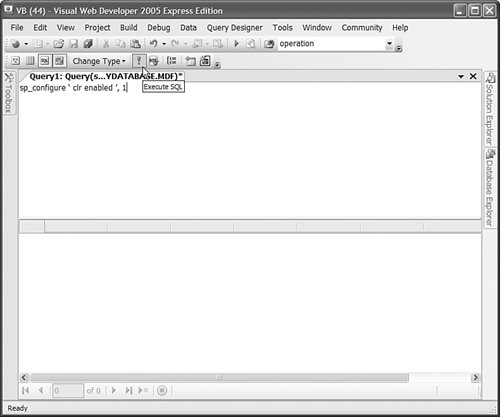ASP.NET 2.0 Unleashed
| Microsoft SQL Server 2005 (including Microsoft SQL Server Express) supports building database objects with the .NET Framework. For example, you can create user-defined types, stored procedures, user-defined functions, and triggers written with the Visual Basic .NET or C# programming language. The SQL language is optimized for retrieving database records. However, it is a crazy language that doesn't look like any other computer language on earth. Doing basic string parsing with SQL, for example, is a painful experience. Doing complex logic in a stored procedure is next to impossible (although many people do it). When you work in the .NET Framework, on the other hand, you have access to thousands of classes. You can perform complex string matching and manipulation by using the Regular expression classes. You can implement business logic, no matter how complex. By taking advantage of the .NET framework when writing database objects, you no longer have to struggle with the SQL language when implementing your business logic. In this section, you learn how to build both user-defined types and stored procedures by using the .NET Framework. Enabling CLR Integration
By default, support for building database objects with the .NET Framework is disabled. You must enable CLR integration by executing the following SQL Server command: sp_configure 'clr enabled', 1 RECONFIGURE
When using SQL Express, you can execute these two commands by right-clicking a database in the Database Explorer window and selecting the New Query menu option. Enter the following string: sp_configure 'clr enabled', 1; RECONFIGURE
Select Query Designer, Execute SQL to execute the commands (see Figure 16.20). You'll receive warnings that the query can't be parsed, which you can safely ignore. Figure 16.20. Executing a database query in Visual Web Developer.
Creating User-Defined Types with the .NET Framework
You can create a new user-defined type by creating either a .NET class or .NET structure. After you create a user-defined type, you can use it in exactly the same way as the built-in SQL types such as the Int, NVarChar, or Decimal types. For example, you can create a new type and use the type to define a column in a database table. To create a user-defined type with the .NET Framework, you must complete each of the following steps:
We'll go through each of these steps and walk through the process of creating a new user-defined type. We'll create a new user-defined type named DBMovie. The DBMovie type represents information about a particular movie. The type includes properties for the Title, Director, and BoxOfficeTotals for the movie. After we create the DBMovie type, we can use the new type to define a column in a database table. Next, we write ADO.NET code that inserts and retrieves DBMovie objects from the database. Creating the User-Defined Type Assembly
You can create a new user-defined type by creating either a class or a structure. We create the DBMovie type by creating a new .NET class. When creating a class that will be used as a user-defined type, you must meet certain requirements:
If you plan to use a class as a user-defined type, then you must add the SqlUserDefinedType attribute to the class. This attribute supports the following properties:
The most important of these properties is the Format property. You use this property to specify how the user-defined type is serialized. The easiest option is to pick Native. In that case, SQL Server handles all the serialization issues and you don't need to perform any additional work. Unfortunately, you can take advantage of native serialization only for simple classes. If your class exposes a non-value type property such as a String, then you can't use native serialization. Because the DBMovie class includes a Title and Director property, it's necessary to use UserDefined serialization. This means that it's also necessary to implement the IBinarySerialize interface to specify how the class gets serialized. The DBMovie class is contained in Listing 16.36. Listing 16.36. DBMovie.vb
The class in Listing 16.36 exposes three properties: the movie Title, Director, and BoxOfficeTotals properties. Notice that the BoxOfficeTotals property is decorated with a SqlFacet attribute that indicates the precision and scale of the property value. You must include this attribute if you want to perform SQL queries that use comparison operators with this property. The class in Listing 16.36 also includes both an IsNull and Null property. SQL Server uses a three-valued logic (true,False,Null). All SQL Server types must be nullable. The DBMovie class also includes both a Parse() and a ToString() method. These methods are required for converting the DBMovie class back and forth to a string representation. Finally, the DBMovie class includes both a Write() and Read() method. These methods are required by the IBinarySerialize interface. The Write() method serializes the class. The Read() method deserializes the class. These methods must be implemented because the class uses UserDefined serialization. You need to compile the DBMovie class into a separate assembly (.dll file). After you create (and debug) the class, move the class from your App_Code folder to another folder in your application, such as the root folder. Next, open the SDK Command prompt and execute the following command: vbc /t:library DBMovie.vb
This command uses the Visual Basic command-line compiler to compile the DBMovie class into an assembly. Registering the User-Defined Type Assembly with SQL Server
After you create the assembly that contains your user-defined type, you must register the assembly in SQL Server. You can register the DBMovie assembly by executing the following command: CREATE ASSEMBLY DBMovie FROM 'C:\DBMovie.dll'
You need to provide the right path for the DBMovie.dll file on your hard drive. After you complete this step, the assembly is added to Microsoft SQL Server. When using Visual Web Developer, you can see the assembly by expanding the Assemblies folder in the Database Explorer window. Alternatively, you can view a list of all the assemblies installed on SQL Server by executing the following query: SELECT * FROM sys.assemblies
You can drop any assembly by executing the DROP Assembly command. For example, the following command removes the DBMovie assembly from SQL Server: DROP Assembly DBMovie
Creating the User-Defined Type
After you have loaded the DBMovie assembly, you can create a new user-defined type from the assembly. Execute the following command: CREATE TYPE dbo.DBMovie EXTERNAL NAME DBMovie.DBMovie
If you need to delete the type, you can execute the following command: DROP TYPE DBMovie
After you have added the type, you can use it just like any other SQL Server native type. For example, you can create a new database table with the following command: CREATE TABLE DBMovies(Id INT IDENTITY, Movie DBMovie)
You can insert a new record into this table with the following command: INSERT DBMovies (Movie) VALUES ('Star Wars,George Lucas,12.34')
Finally, you can perform queries against the table with queries like the following: SELECT Id, Movie FROM DBMovies WHERE Movie.BoxOfficeTotals > 13.23 SELECT MAX(Movie.BoxOfficeTotals) FROM DBMovies SELECT Movie FROM DBMovies WHERE Movie.Director LIKE 'g%'
I find the fact that you can execute queries like this truly amazing. Building a Data Access Layer with a User-Defined Type
In this final section, let's actually do something with our new user-defined type. We'll create a new data access component that uses the DBMovie class and an ASP.NET page that interfaces with the component. Before we can do anything with the DBMovie type, we need to add a reference to the DBMovie.dll assembly to our application. In Visual Web Developer, select the menu option Website, Add Reference, and browse to the DBMovie.dll. Alternatively, you can create an application root Bin folder and copy the DBMovie.dll into the Bin folder. Our new data access component is contained in Listing 16.37. Listing 16.37. App_Code\DBDataLayer.vb
The component in Listing 16.37 contains two methods: GetAll() and Insert(). The GetAll() method retrieves all the Movie objects from the DBMovies database table. Notice that you can cast the object represented by the DataReader directly to a DBMovie. The Insert() method adds a new DBMovie to the DBMovies database table. The method creates a normal ADO.NET Command object. However, notice that a special parameter is added to the command that represents the DBMovie object. When you create a parameter that represents a user-defined type, you must specify a UdtTypeName property that represents the name of the user-defined type. In Listing 16.38, the value DBMovie is assigned to the UdtTypeName property. When the command executes, a new DBMovie object is added to the DBMovies database table. The page in Listing 16.38 contains a GridView, DetailsView, and ObjectDataSource control. The GridView displays all the movies from the DBMovies database table. The DetailsView control enables you to insert a new DBMovie into the database (see Figure 16.21). Listing 16.38. ShowDBDataLayer.aspx
Figure 16.21. Displaying and inserting DBMovie objects.
Creating Stored Procedures with the .NET Framework
You can use the .NET Framework to build a SQL stored procedure by mapping a stored procedure to a method defined in a class. You must complete the following steps:
In this section, we create two stored procedures with the .NET Framework. The first stored procedure, named GeTRandomRow(), randomly returns a single row from a database table. The second stored procedure, GetrandomRows(), randomly returns a set of rows from a database table. Creating the Stored Procedure Assembly
Creating a stored procedure with the .NET Framework is easy. All you need to do is decorate a method with the SqlProcedure attribute. The method used for the stored procedure must satisfy two requirements. The method must be a shared (static) method. Furthermore, the method must be implemented either as a subroutine or as a function that returns an integer value. Within your method, you can take advantage of the SqlPipe class to send results back to your application. The SqlPipe class supports the following methods:
Within the method used for creating the stored procedure, you can use ADO.NET objects such as the SqlCommand, SqlDataReader, and SqlDataAdapter objects in the normal way. However, rather than connect to the database by using a normal connection string, you can create something called a context connection. A context connection enables you to connect to the same database server as the stored procedure without authenticating. Here's how you can initialize a SqlConnection to use a context connection: Dim con As New SqlConnection("context connection=true")
Notice that you don't specify credentials or the location of the database in the connection string. Remember that the method actually executes within SQL Server. Therefore, you don't need to connect to SQL Server in the normal way. The class in Listing 16.39 contains two methods named GetrandomRow() and GetrandomRows(). Both methods use a SqlDataAdapter to fill a DataTable with the contents of the Movies database table. The GetrandomRow() method grabs a single row from the DataTable and sends it back to the client. The GetrandomRows() method sends multiple rows back to the client. Listing 16.39. RandomRows.vb
You need to compile the RandomRows class into a separate assembly (.dll file). After you create (and debug) the class, move the class from your App_Code folder to another folder in your application, such as the root folder. Next, open the SDK Command prompt and execute the following command: vbc /t:library RandomRows.vb
This command uses the Visual Basic command-line compiler to compile the RandomRows class into an assembly. Registering the Stored Procedure Assembly with SQL Server
After you compile the RandomRows assembly, you are ready to deploy the assembly to SQL Server. You can load the assembly into SQL Server by executing the following command: CREATE ASSEMBLY RandomRows FROM 'C:\RandomRows.dll'
You need to supply the proper path to the RandomRows.dll assembly on your hard drive. If you need to remove the assembly, you can execute the following command: DROP Assembly RandomRows Creating the Stored Procedures
Now that the assembly is loaded, you can create two stored procedures that correspond to the two methods defined in the assembly. Execute the following two SQL commands: CREATE PROCEDURE GetRandomRow AS EXTERNAL NAME RandomRows.RandomRows.GetRandomRow CREATE PROCEDURE GetRandomRows(@rowsToReturn Int) AS EXTERNAL NAME RandomRows.RandomRows.GetRandomRows
After you execute these two commands, you'll have two new stored procedures named GeTRandomRow and GetrandomRows. You can treat these stored procedures just like normal stored procedures. For example, executing the following command displays three random movies from the Movies database: GetRandomRows 3 If you need to delete these stored procedures, you can execute the following two commands: DROP PROCEDURE GetRandomRow DROP PROCEDURE GetRandomRows
Executing a .NET Stored Procedure from an ASP.NET Page
After the two stored procedures have been created, you can use the stored procedures with an ASP.NET page. For example, the component in Listing 16.40 contains two methods that call the two stored procedures. Listing 16.40. App_Code\RandomDataLayer.vb
In Listing 16.40, the GetrandomRow and GetrandomRows stored procedures are executed with the help of SqlCommand objects. The page in Listing 16.41 contains a GridView and ObjectDataSource control. The ObjectDataSource control represents the RandomDataLayer component. When you request the page, a single random movie title is displayed in a Label control. Furthermore, a list of five random movie titles is displayed in the GridView control (see Figure 16.22). Figure 16.22. Calling a .NET stored procedure from an ASP.NET page.
Listing 16.41. ShowRandomDataLayer.aspx
|