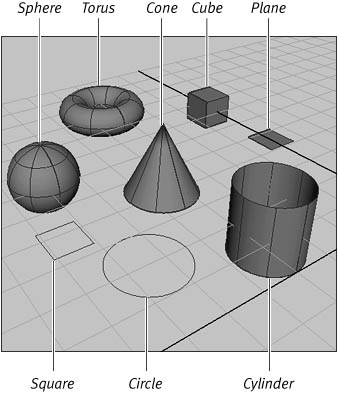MAYA for Windows and MacIntosh
|
| NURBS primitives represent a collection of frequently used, predefined curves and surfaces. Maya includes eight NURBS primitives: sphere, cube, cylinder, cone, plane, torus, circle, and square (Figure 3.8). Figure 3.8. The NURBS primitives are used as starting points for more complex models.
These predefined primitive surfaces are not only time-savers for creating simple objects; you can also use them as a starting point for more detailed shapes. The circle and square primitives are NURBS curves without surfaces attached to them; the other six NURBS primitives are predefined surfaces ready to be placed in the Maya scene or further manipulated. Each primitive includes a number of attributes that you can set for an object. You can change each primitive's attributes in its Options dialog box before you create an object (Figure 3.9). In addition, most primitives include a construction history that's attached to their surfaces: This is where you can adjust and fine-tune the surface's properties after it's been created (Figure 3.10). The construction-history attributes Figure 3.9. A primitive's attributes can be changed in its Options dialog box.
Figure 3.10. The construction history allows you to change an existing surface's attributes.
Creating NURBS primitives
NURBS primitives are found in the Create > NURBS Primitives submenu (Figure 3.11). You create a primitive by selecting the primitive's name from the submenu. You can also create a NURBS primitive through the Hotbox, as described below. And by simply clicking their icons in the Surfaces Shelf, you can quickly create any of the primitive NURBS surfaces (Figure 3.12). Figure 3.11. NURBS primitives are found in the Create > NURBS Primitives submenu.
Figure 3.12. You can quickly create NURBS primitives by clicking their icons in the Surfaces Shelf.
When you create a primitive surface or curve, Maya will place the object's center point at the origin of the scene (at 0, 0, 0 coordinates). This centers most objects over the Y-axis line (so that half of the object is above the axis, and half is below) (Figure 3.13). The exception is the cone, whose center point is at its base. You can create NURBS primitives by following the steps that follow. Figure 3.13. Maya places the center point of the primitive at the origin of the scene.
To create a NURBS primitive using the main menu:
The Hotbox is a great time-saver because you can create objects and primitives without accessing the main menu. You can display the Hotbox from anywhere within the Maya window, providing even faster access to Maya's menus. To create a NURBS primitive using the Hotbox:
The NURBS primitive is created at the origin of the Maya scene (Figure 3.17). Figure 3.17. The NURBS primitive is created at the origin of the Maya scene (the cube is shown).
Maya's Surfaces Shelf contains shortcut icons for all of the primitive NURBS surfaces (Figure 3.18). By selecting these primitives from the Shelf, you can save yourself the two or three steps required to select the same primitive from the Create menu. Figure 3.18. The default Shelf in Maya holds shortcut icons for the Sphere and Cone NURBS primitives.
To create a NURBS primitive using the Shelf:
|
|