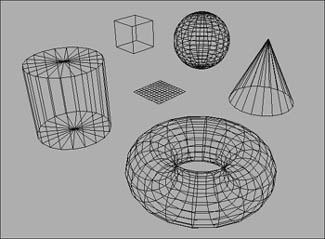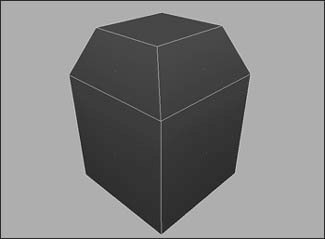MAYA for Windows and MacIntosh
|
| Polygon primitives, like NURBS primitives, represent a collection of frequently used predefined surfaces. These predefined primitive surfaces can save you time in creating objects and give you a head start on creating more detailed shapes. Maya includes six polygon primitives: sphere, cube, cylinder, cone, plane, and torus (Figure 3.37). You can use polygon primitives to speed workflow because each face that describes the surface has already been drawn for you. Figure 3.37. The polygon primitives (clockwise from left): cylinder, cube, sphere, cone, torus, and plane (center).
Once you've created polygon primitives, you can (among other things) extrude, split, subdivide, merge, bevel, and separate them. This allows for fast modeling of objects and precise control over the number of faces used for the surfacewhich means you can control the amount of render time needed to produce the final image (Figure 3.38). Figure 3.38. Polygon primitives can be extruded, split, subdivided, merged, beveled, and separated (among other things). Here, a beveled primitive cube is shown.
Creating polygon primitives
Polygon primitives are found in the Create menu within the Polygon Primitives submenu. You can access polygon primitives via the Hotbox, as described below. By clicking their icons in the Polygons Shelf, you can quickly create any of the poly primitives. When you create a poly primitive, Maya places the center point of the object at the origin of the scene (just as it does when you create a NURBS primitive). You can create poly primitives by following the steps outlined below. To create a polygon primitive using the main menu:
The Hotbox is a great time-saver because it allows you to select objects and primitives without returning to the main menu. To create a polygon primitive using the Hotbox:
The default Shelf in Maya holds shortcut icons for the cube and cylinder polygon primitives (Figure 3.44). Selecting these primitives from the Shelf can save the two or three steps you would take to select the primitive from the Create menu. Figure 3.44. Shortcut icons for the polygon primitives in the Polygons Shelf.
To create a polygon primitive using the Shelf:
|
|