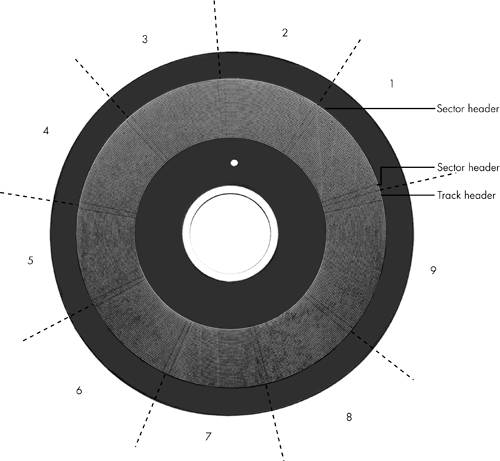Scott Muellers Upgrading and Repairing Laptops, Second Edition
| Areal density is often used as a technology growth-rate indicator for the hard disk drive industry. Areal density is defined as the product of the linear bits per inch (bpi), measured along the length of the tracks around the disk, multiplied by the number of tracks per inch (tpi), measured radially on the disk (see Figure 9.1). The results are expressed in units of megabits or gigabits per square inch (Mbit/sq. in. or Gbit/sq. in.) and are used as a measure of efficiency in drive-recording technology. Current high-end 2.5-inch drives record at areal densities of up to 70Gbit/sq. in. This density will allow for 3.5-inch drives with capacities of 600GB or more in the next few years . Figure 9.1. Areal density, combining tracks per inch and bits per inch.
Drives record data in tracks, which are circular bands of data on the disk. Each track is divided into sectors. Figure 9.2 shows an actual floppy disk sprayed with magnetic developer (powdered iron) such that an image of the actual tracks and sectors can be clearly seen. The disk shown is a 5.25-inch 360KB floppy, which has 40 tracks per side, and each track is divided into nine sectors. Note that each sector is delineated by gaps in the recording, which precede and follow the track and sector headers (where ID and address information resides). You can clearly see the triple gap preceding the first sector, which includes the track and sector headers. Then, following in a counterclockwise direction, you see each subsequent sector, preceded by gaps delineating the header for that sector. The area between the headers is where the sector data is written. Figure 9.2. A 360KB floppy disk media sprayed with magnetic developer (powdered iron) showing the actual track and sector images.
Notice that sector 9 is longer than the rest; this is to enable rotational speed differences between drives so that all the data can be written before running into the start of the track. Also notice that a good portion of the disk surface isn't used because it is simply impractical to have the heads travel in and out that far, and the difference in length between the sectors on the inner and outer tracks becomes more of a problem. Areal density has been rising steadily since the first magnetic storage drive (IBM RAMAC) was introduced in 1956, initially at a growth rate of about 25% per year (doubling every four years), and since the early 1990s at a growth rate of about 60% per year (doubling every 1.5 years). The development and introduction of magneto-resistive heads in 1991 and giant magneto-resistive heads in 1997 propelled the increase in the areal density growth rate. In the 47+ years since the RAMAC drive was introduced, the areal density of magnetic storage has increased more than five million fold. At the current growth rate, within the next year or so, drive manufacturers will achieve areal densities of approximately 100Gbit/sq. in., which is considered near the point at which the superparamagnetic effect takes place. This is an effect in which the magnetic domains become so small that they are intrinsically unstable at room temperature. Techniques such as extremely high coercivity media and vertical polarity recording are projected to enable magnetic storage densities of 200Gbit/sq. in. or more, but beyond that, scientists and engineers will have to look toward other technologies. One such technology being considered for the future is holographic storage , in which a laser writes data three-dimensionally in a crystal plate or cube. Figure 9.3 shows how areal density has increased from when magnetic storage was first developed (1956 RAMAC) through the present time. Figure 9.3. Evolution of areal density in magnetic disk storage.
To increase areal density while maintaining the same external drive form factors, drive manufacturers have developed media and head technologies to support these higher areal densities, such as ceramic/glass platters, GMR (giant magneto-resistive) heads, pseudo-contact recording, and PRML (partial response maximum likelihood ) electronics. The primary challenge in achieving higher densities is manufacturing drive heads and disks to operate at closer tolerances. Improvements in tolerances and the use of more platters in a given form factor continue to fuel improvements in drive capacity, but drive makers continue to seek even greater capacity increases , both by improving current technologies and by developing new ones. To fit more data on a platter of a given size, the tracks must be placed closer together, and the heads must be capable of achieving greater precision in their placements over the tracks. This also means that as hard disk capacities increase, heads must float ever closer to the disk surface during operation. The gap between the head and disk is as close as 10 nanometers (0.01 microns) in some drives, which is approximately the thickness of a cell membrane . By comparison, a human hair is typically 80 microns in diameter, which is 8,000 times thicker than the gap between the head and disk in some drives. The prospect of actual contact or near contact recording is being considered for future drives to further increase density. Form Factors
The one thing that has always been the cornerstone of the PC industry is standardization . With disk drives, this is evident in the physical and electrical form factors that comprise modern drives. By using industry-standard form factors, you can purchase a system or chassis from one manufacturer and yet physically and electrically install a drive from a different manufacturer. Form factor standards ensure that available drives will fit in the bay, the screw holes will line up, and the standard cables and connections will plug in. Without industry standards for form factors, there would be no compatibility between different chassis, motherboards, cables, and drives. One might wonder how these form factors are established. In some cases, it is simply that one manufacturer makes a popular product of a particular shape and connection protocol, and others simply copy or clone those parameters, making other products that are physically and/or electrically compatible. In other cases, various committees or groups have been formed that dictate certain industry standards. Then it is up to the companies that make applicable products to create them to conform to these standards. Over the years, disk drives have been introduced in several industry-standard form factors, normally identified by the approximate size of the platters contained inside the drive. Table 9.1 lists the different disk drive form factors that have been used in PCs and portables. Table 9.1. Hard Disk Form Factors
Currently, 3.5-inch drives are the most popular for desktop and some portable systems, whereas the 2.5-inch and smaller drives are popular in laptop and other portable systems. 5.25-Inch Drive
Shugart Associates first introduced the 5.25-inch form factor along with the first 5.25-inch floppy drive back in 1976. The story goes that Founder Al Shugart then left that company and founded Seagate Technologies, which introduced the first 5.25-inch (Model ST-506, 5MB capacity) hard disk in 1980, predating the IBM PC. IBM later used the Seagate ST-412 (10MB) drive in some of its PC-XT models, which were among the very first PCs to be sold with hard drives built in. The physical format of the 5.25-inch hard disk back then was the same as the 5.25-inch full-height floppy drive, so both would fit the same size bay in a chassis. For example, the original IBM PC and XT models had two 5.25-inch full-height bays that could accept these drives. The first portable systems (such as the original Compaq Portable) used these drives as well. Later, the 5.25-inch form factor was reduced in height by one-half when the appropriately named 5.25-inch half-height floppy drives and hard drives were introduced. This allowed two drives to fit in a bay originally designed for one. The 5.25-inch half-height form factor is still used as the form factor for modern desktop CD-ROM and DVD drives, and is the standard form factor for the larger drive bays in all modern desktop PC chassis. Early portable PCs (such as the IBM Portable PC) used this form factor as well. 3.5-Inch Drive
Sony introduced the first 3.5-inch floppy drive in 1981, which used a smaller width and depth but the same height as the half-height 5.25-inch form factor. These were called 3.5-inch half-height drives , even though there was no such thing as a "full-height" 3.5-inch drive. Rodime followed with the first 3.5-inch half-height hard disk in 1983. Later 3.5-inch floppy and hard drives would be reduced in height to only 1 inch, which was just under one-third of the original 5.25-inch full-height form factor (these were sometimes called 1/3-height drives ). Today, the 1-inch-high version has become the modern industry standard 3.5-inch form factor. 2.5-Inch Drive
PrairieTek introduced the 2.5-inch form factor in 1988, which proved to be ideal for laptop/notebook computers. As laptop sales grew, so did sales of the 2.5-inch drives. Although PrairieTek was the first with that form factor, other drive manufacturers quickly capitalized on the market by also introducing 2.5-inch drives. Finally, in 1994 Conner Peripherals Inc. paid $18 million for PrairieTek's 2.5-inch disk drive technology, and PrairieTek went out of business. Since the 2.5-inch drives first appeared, virtually all laptop/notebook systems used them. Although 2.5-inch drives can also be used in desktop systems, the 3.5-inch drive continues to dominate the desktop market due to greater capacity and speed along with lower cost. 2.5-inch drives have been manufactured in various thicknesses (or heights), and many notebook or laptop systems are restricted as to how thick a drive they will support. Here are the common thicknesses that have been available:
By far the popular sizes are 9.5mm and 12.5mm, which are the sizes used by most laptop/notebook systems. Currently most drive manufacturers are concentrating on the 9.5mm form factor. A thinner drive can almost always be installed in place of a thicker one; however, most systems will not have the room to accept a thicker drive than they were originally designed to use. 1.8-Inch Drive
The 1.8-inch drive was first introduced by Integral Peripherals in 1991 and has had problems gaining acceptance in the marketplace ever since. This size was initially created because it fit perfectly in the PC Card (PCMCIA) form factor, making it ideal as add-on removable storage for laptop/notebook systems. Unfortunately, the 1.8-inch drive market has been slow to take shape, and in 1998 an investment group called Mobile Storage bought Integral Peripherals 1.8-inch drive technology for $5.5 million, and Integral Peripherals went out of business. Several other companies have introduced 1.8-inch drives over the years, most notably HP, Calluna, Toshiba, and Hitachi. Of those only Toshiba and Hitachi continue to manufacture drives in that format. HP exited the disk drive market completely in 1996, and Calluna finally ceased operation in 2001. Toshiba introduced its 1.8-inch drives (available in the physical format of a Type II PC-Card) in 2000, and Hitachi entered the 1.8-inch drive market in 2003. The 1.8-inch drives are available in capacities of up to 20GB or more, and depending on the model can be used anywhere a standard PC Card can be plugged in. 1-Inch Drives
During 1998, IBM introduced a 1-inch drive called the MicroDrive, incorporating a single platter about the size of a quarter! Current versions of the MicroDrive can store up to 4GB or more. These drives are in the physical and electrical format of a Type II Compact Flash (CF) card, which means they can be used in almost any device that takes CF cards, including digital cameras , personal digital assistants (PDAs), MP3 players, and anywhere else Compact Flash memory cards can be used. IBM's disk drive division was sold to Hitachi in 2003 and combined with Hitachi's storage technology business as Hitachi Global Storage Technologies.
Note HP introduced a 20MB 1.3-inch disk drive called the KittyHawk in 1992, originally intended for the handheld computer market. In 1994 HP followed with a 40MB model. These small drives were expensive and proved to be too far ahead of their time, as were the handheld computers they were intended for. After two years of low sales, HP discontinued the KittyHawk family in 1994.
Other Form Factor Issues
Laptop manufacturers have various ways of mounting hard drives in the system, which can cause installation or upgrade compatibility problems. Most systems use a caddy or some type of special bracketry to hold the drive and possibly to make the electrical connections to the system. This makes the physical part of an upgrade as easy as inserting a new drive into the caddy and then mounting it in the system. You can purchase the drive with the caddy already installed, you can get a bare drive and swap it into your existing caddy, or you can get a bare drive and a new caddy separately. Usually it is much less expensive to get the bare drive ”whether you also add the caddy or not ”than it is to get one with the caddy preinstalled . If you purchase a drive as a repair part from the system manufacturer, it will normally include the caddy or bracket with the drive (see Figure 9.4). However, you will usually pay more than double the price of a bare drive alone. If you purchase a bare drive from a third-party manufacturer, it will not include the caddy or bracket, unless you ask for this separately. Depending on the model, a caddy alone can sell for $50 or more. If you are merely swapping the new drive for the one that is in the system, you won't need an extra caddy and instead can simply swap the caddy or bracket from the old drive to the new one. Figure 9.4. Hard drive caddy used in Thinkpad 770 laptops.
Using a caddy can make swapping drives very easy. In many midrange and high-end portables, replacing a hard drive is much simpler than in a desktop system. Quite a few manufacturers now design their portable systems with external bays that let you easily swap out hard drives without opening the case, as long as the drives are preinstalled in the appropriate caddies. Multiple users can share a single machine by snapping in their own hard drives, or you can use the same technique to load different operating systems on the same computer. For example, in the ThinkPad 770 series, you can remove the existing hard drive and install a different one in under 10 seconds! To remove the drive you merely move a slide switch to release the cover plate, grab the pull tab on the drive caddy, and slide the caddy (with the drive inside) out of the chassis. To install a new drive you slide the caddy (with the drive inside) into the bay, attach the cover plate, and slide a switch to lock it into place. Unfortunately, not all systems are designed in this manner, and if you purchase a bare drive that did not come with the correct caddy for your system, it will take time to remove and reinstall the drive from the existing caddy. Note that the caddies and brackets are not very interchangeable; that is, they are normally unique to the make and model (or series) of system they are designed for. If you wish to have several drives that can be quickly installed in a system, then having extra caddies or brackets can be convenient . Usually it takes several minutes to install or remove a drive from a caddy, but once a drive is installed into a caddy, it can be removed or installed into the system in seconds. One important aspect of laptop hard drive installation or upgrades that you must be aware of is the drive support provided by the system's BIOS. The BIOS in some systems, and particularly older ones, might offer limited hard drive size options. In some cases, Flash BIOS upgrades, which provide support for additional drives, might be available for your system. After BIOS support, you need to be concerned about the physical mounting. Whether you are going to use your existing caddy or get a new one (if required), you must be concerned about the height of the drive. The 2.5-inch drives have been manufactured in various thicknesses over the years, and many notebook or laptop systems are restricted as to how thick a drive they will support. Normally you can always install a thinner drive in place of a thicker one. | ||||||||||||||||||||||||||||||||||||||||||||||||||||||||||||||||||||||||||||||||||||||||||||||||||||||||||||||||||||||||||||||||||||||||||||||||||||||||||||||||||||||||||||||||||||||||||||||||||||||||||||||||||||||||||||||||||||||||||||||||||||||||||||||||||||||||||||||||||||||||||